How to connect software?
Add Terminal
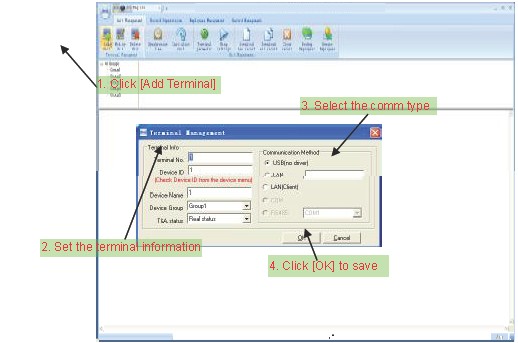
Remark:
Terminal No:This number can be set as you like.
Device ID:Check Device ID from the device menu, you can set none and 1 to 99999999,the default device ID is 1.
If you set it null, it default reads the last 8bit of device SN.

If the terminal has a 8bit Serial number and the software here will display Serial Number NOT Device ID, you need to put the Serial number in the dialog Serial Number.
Device Name: You can set it as you like.
Device Group: This group is used to manage the terminal machine.
T&A Status: There are three options: Actual Status, on duty and off duty. When we set it as “Actual Status” the attendance records’ status in the software are as same they are in the device. If you set it as “ON Duty”, all the records’ status which is from this machine will be “On duty”.
USB: Connect the terminal via USB cable;
LAN: Input the terminal’s IP address. The default IP address is 192.168.0.218.
LAN (client): Only communication with the PC which has server IP.
RS485: The default COM value is COM1;
Click the button [OK] to save the information. Can see a saffron yellow terminal icon (  ). Please move the cursor to the terminal icon it displays as follows:
). Please move the cursor to the terminal icon it displays as follows:

The connection state should be normal. So please do communication operation with machine (i.e. Synchronize time). When connection state is normal, terminal icon will become blue
And Modify Unit Choose the terminal and then click [Modify Unit],you can modify unit!
