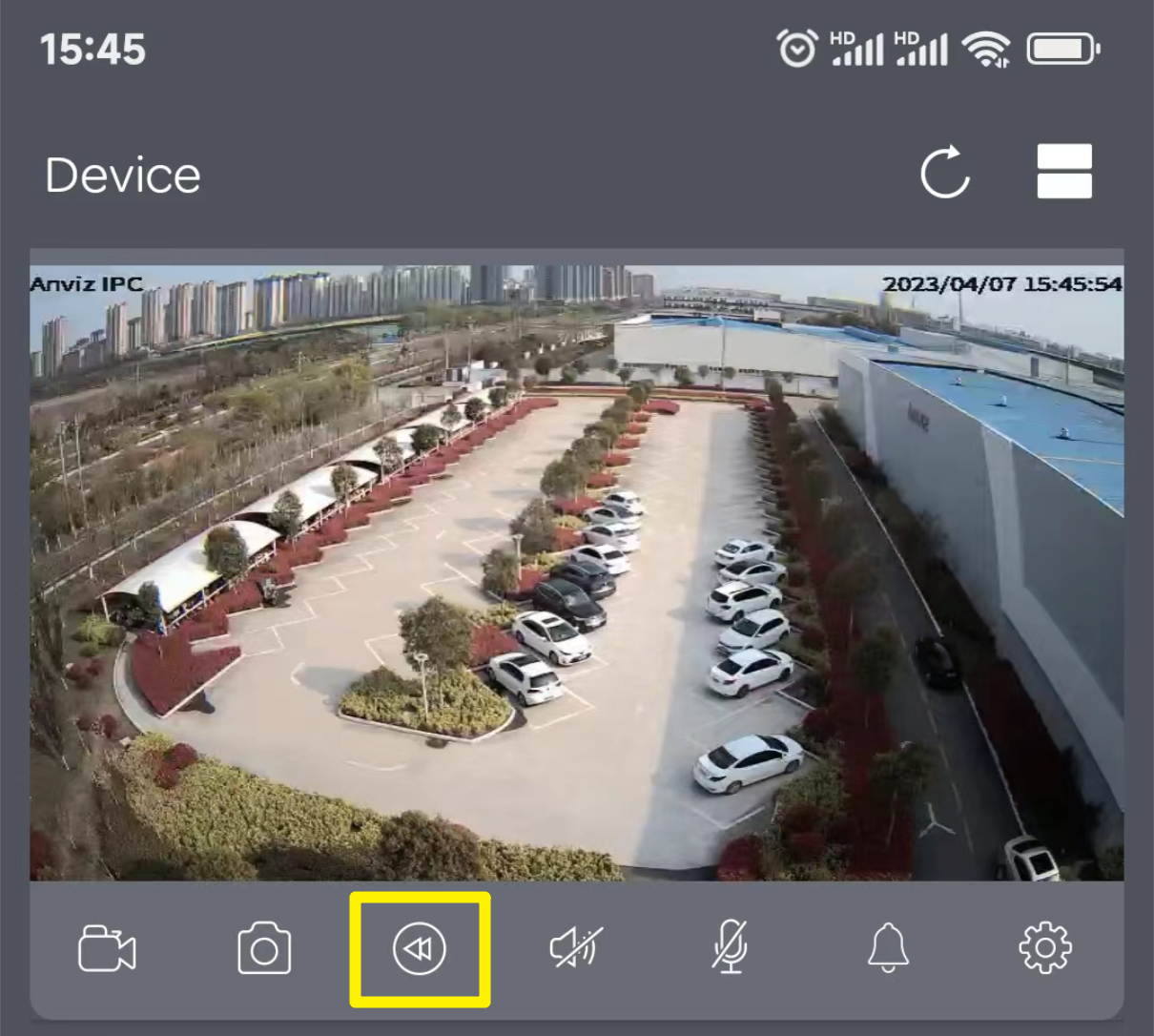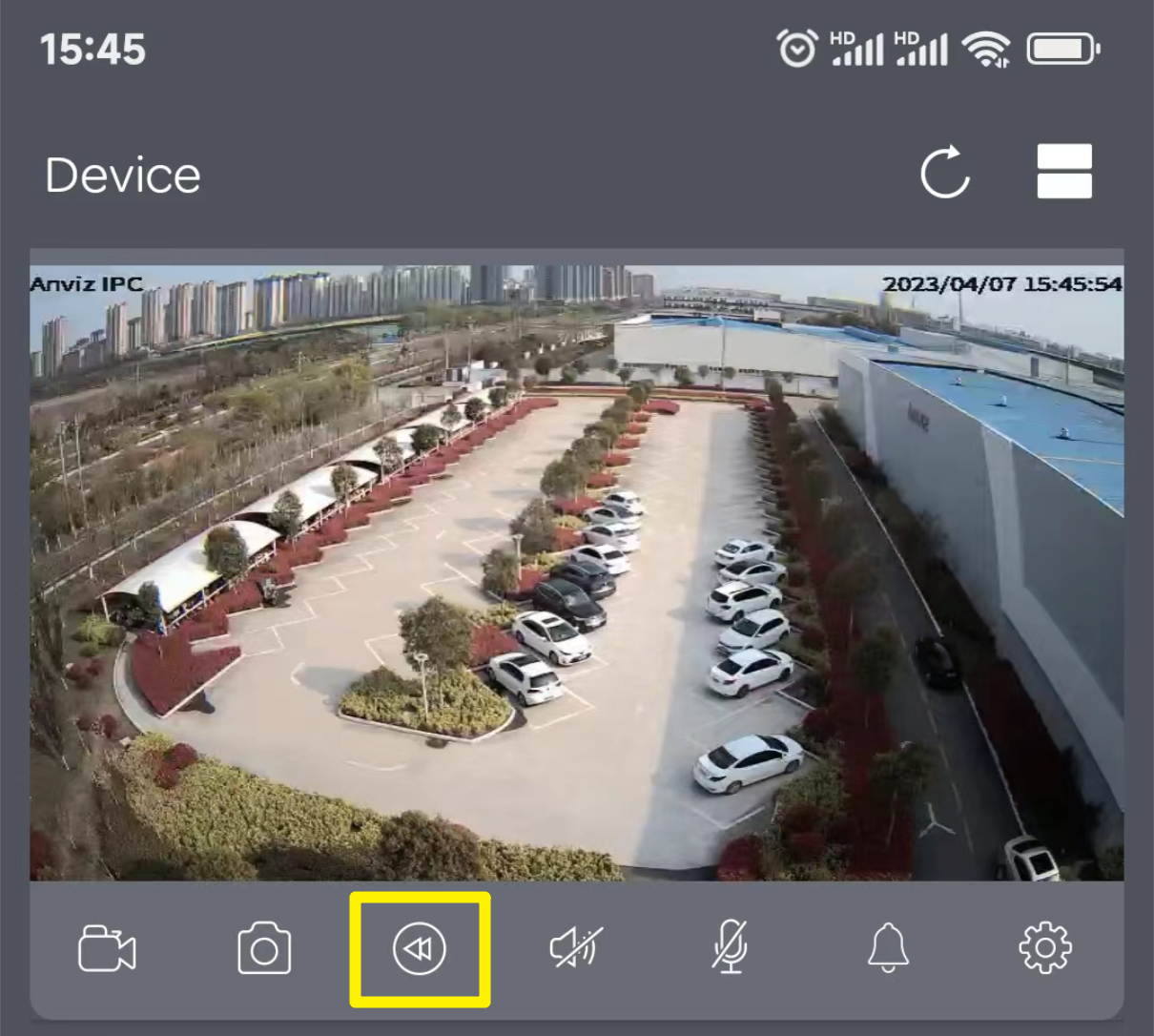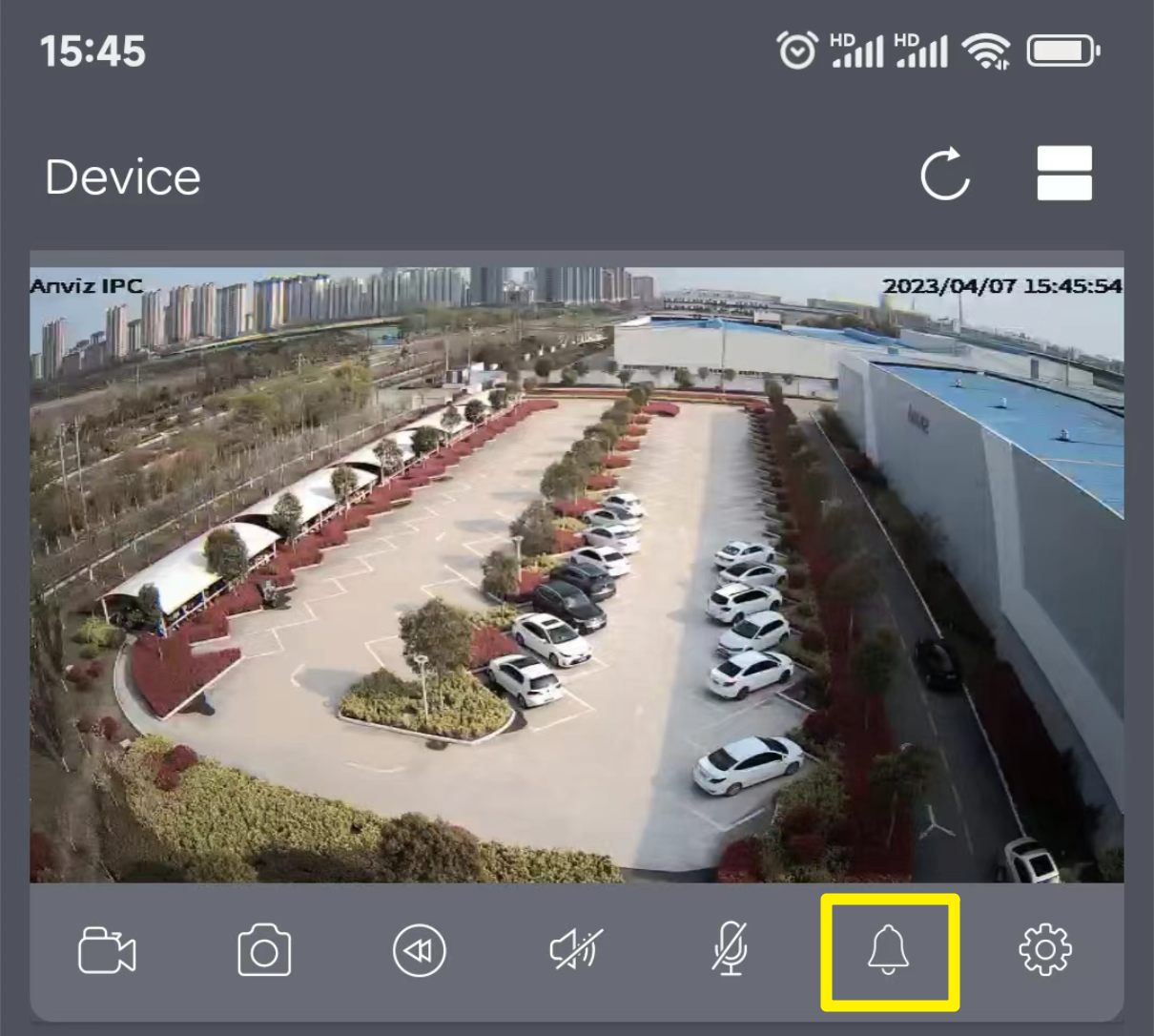Questions et réponses
-
1. Comment ajouter un nouvel appareil IPC ?
- 1. Veuillez connecter la caméra ou NVR avec Internet, appareil photo ou NVR obtiendra l'adresse IP par DHCP. L'utilisateur peut modifier l'adresse IP de la caméra en Intellisight Logiciel d'application client PC.
- 2. Scannez ensuite le code QR sur l'appareil photo ou NVR pour ajouter l'appareil à l'application mobile
-
2. Comment gérer "hors ligne" ou "caméra déconnectée" lors de l'ajout d'un IPC ou NVR?
- 1. Veuillez vérifier que l'IPC ou NVR est sous tension et que le voyant réseau de l'appareil est allumé.
- 2. Par défaut, l'appareil active le service DHCP pour obtenir automatiquement les informations de connexion réseau. Si vous avez choisi de le configurer manuellement, veuillez vérifier si les paramètres réseau (adresse IP, passerelle et DNS) sont correctement renseignés.
- 3. Veuillez vérifier si le routeur a activé la fonction de filtrage des adresses mac.
- 4. Si vous utilisez une connexion WIFI, veuillez garder l'IPC sans fil installé dans la couverture du signal du routeur WIFI.
-
3. Comment lire la vidéo ?
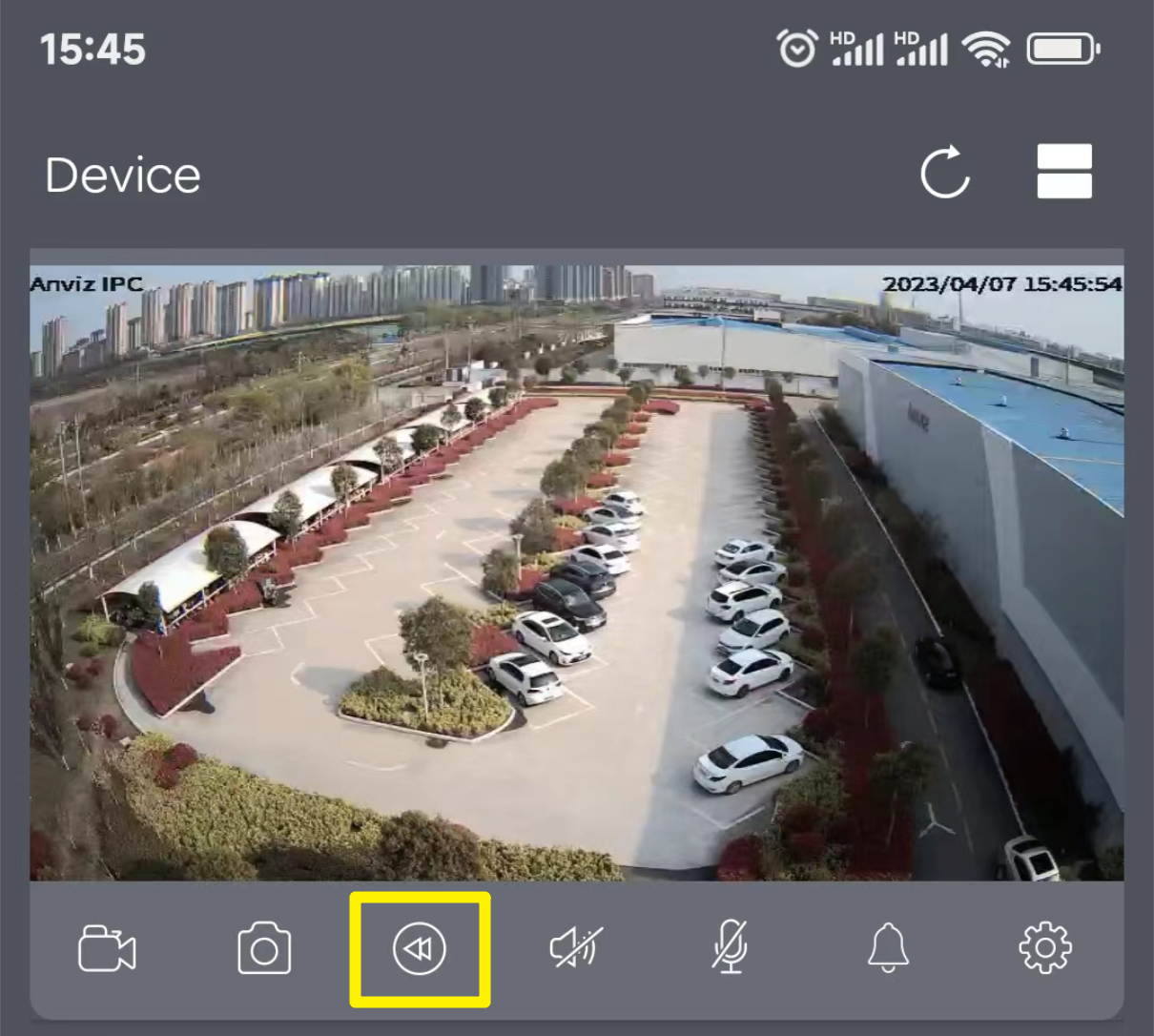
- Cliquez sur la barre de menu contextuel dans la fenêtre d'aperçu de la vidéo en direct pour accéder à la lecture vidéo continue.
Vous n'avez toujours pas trouvé la réponse ?
Contactez nous: support@anviz.com
© 2023 Anviz Global Inc. Tous droits réservés.