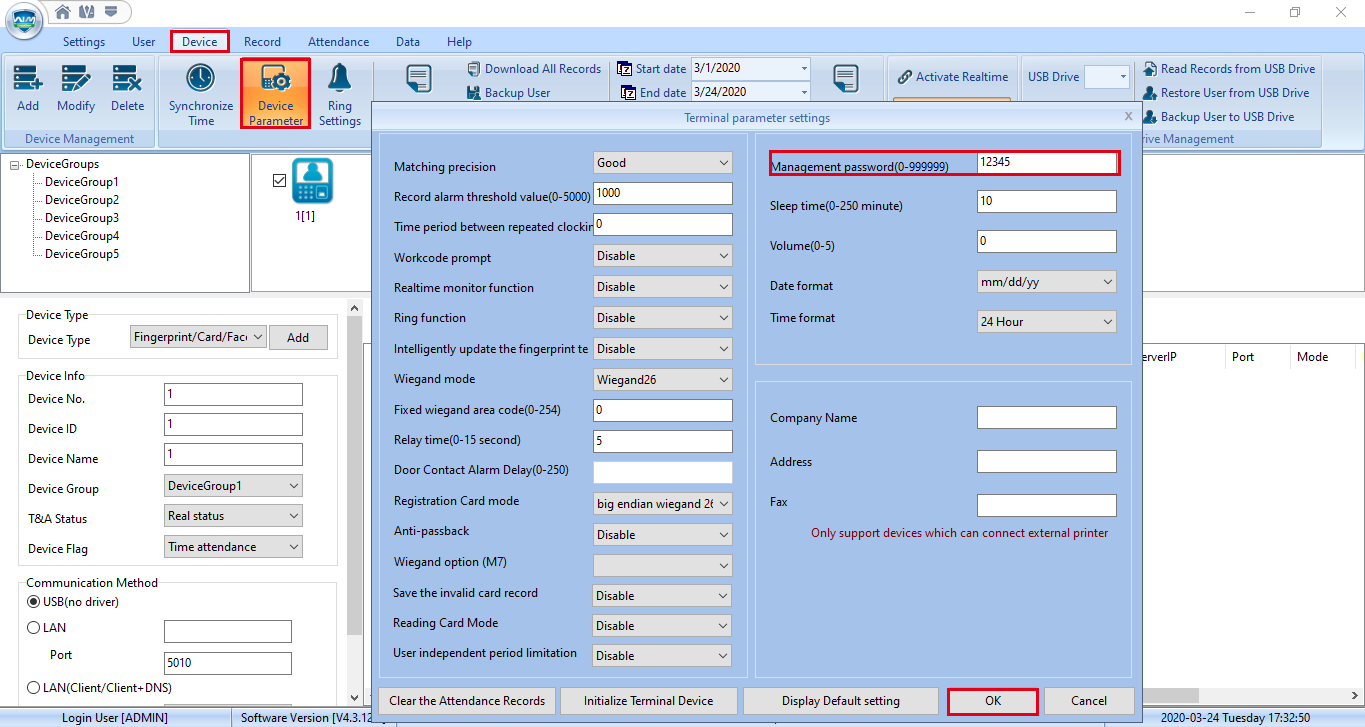Reset/Cancel The Admin Permission Guide(ST Platform)

Contents
Part 1. Anviz CrossChex Connection Guide
1) Connection Via Mini USB
2) Two Ways To Remove The Admin's Permission
Part 2. Reset Anviz Devices Admin Password
1) Reset Anviz Devices Admin Password
.
Part 1.
1) Step 1.1: Connection via mini USB. (Skip to Step 1.2 if using the TCP/ IP model)
CrossChex -> Device -> Add -> Input '0' as device ID -> Add
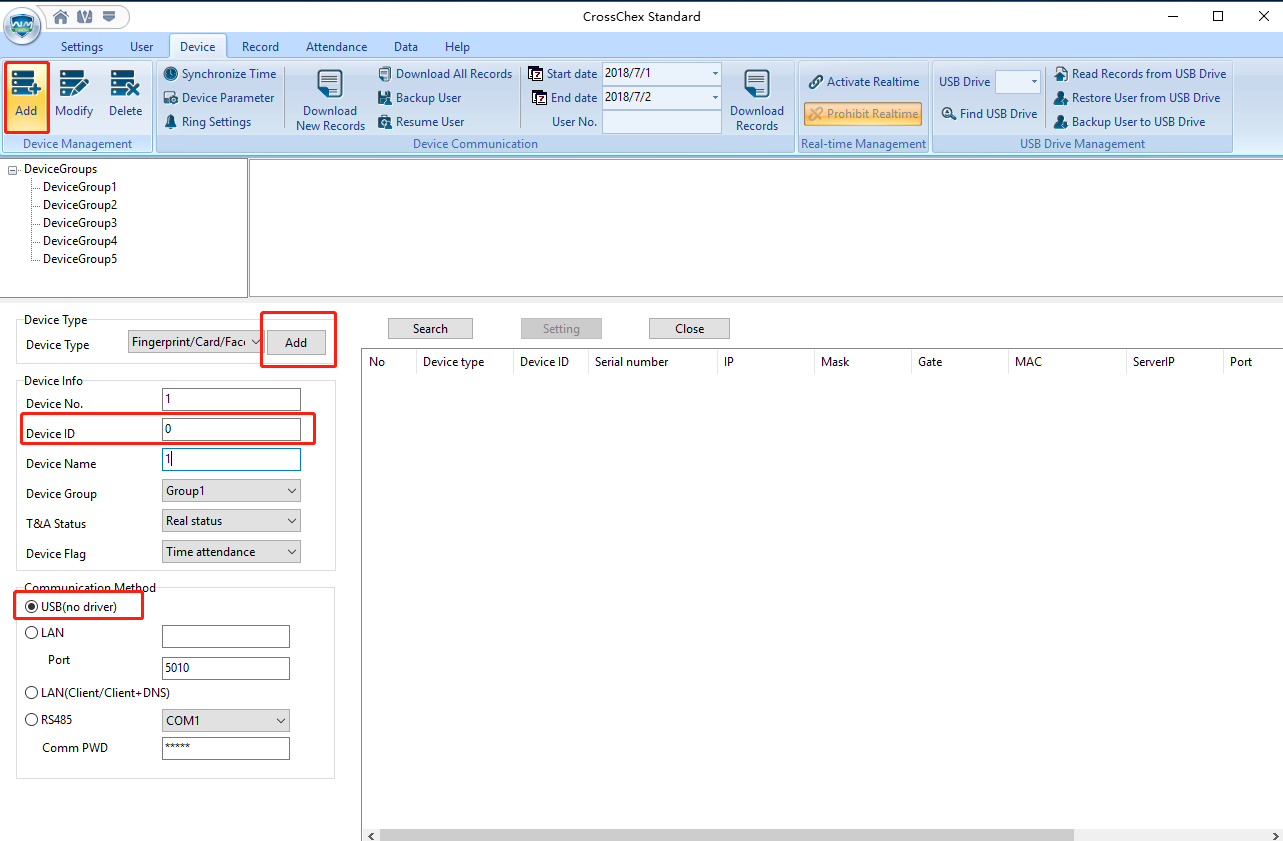
2) Step 1.2: Connection via the TCP/ IP model.
Click the 'Add' button and then 'Search' button. All available devices will be listed below. Choose the one device that you want to connect to CrossChex, and press the 'Add' button.
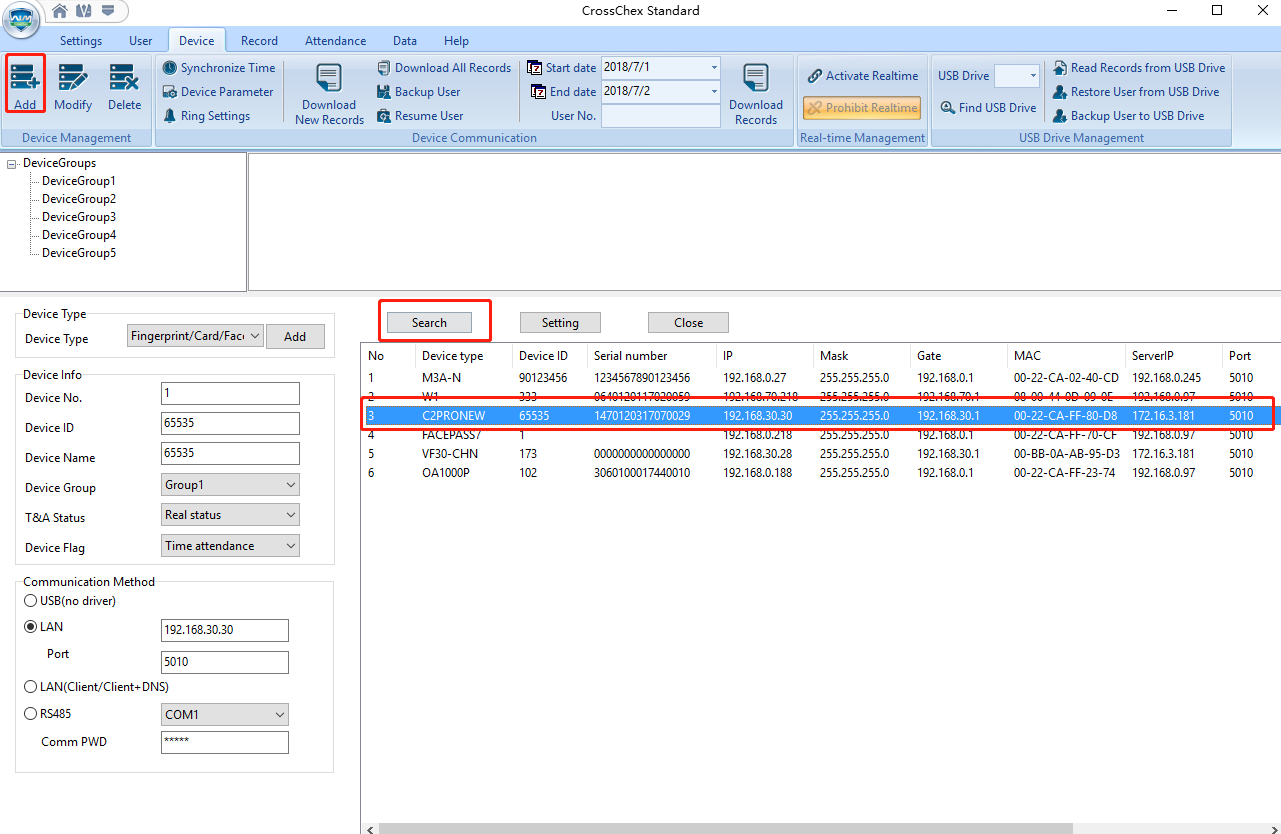
Step 2: Test if the device is connected to CrossChex.
Click the 'Synchronize time' to test if the device/s and CrossChex are connected successfully.
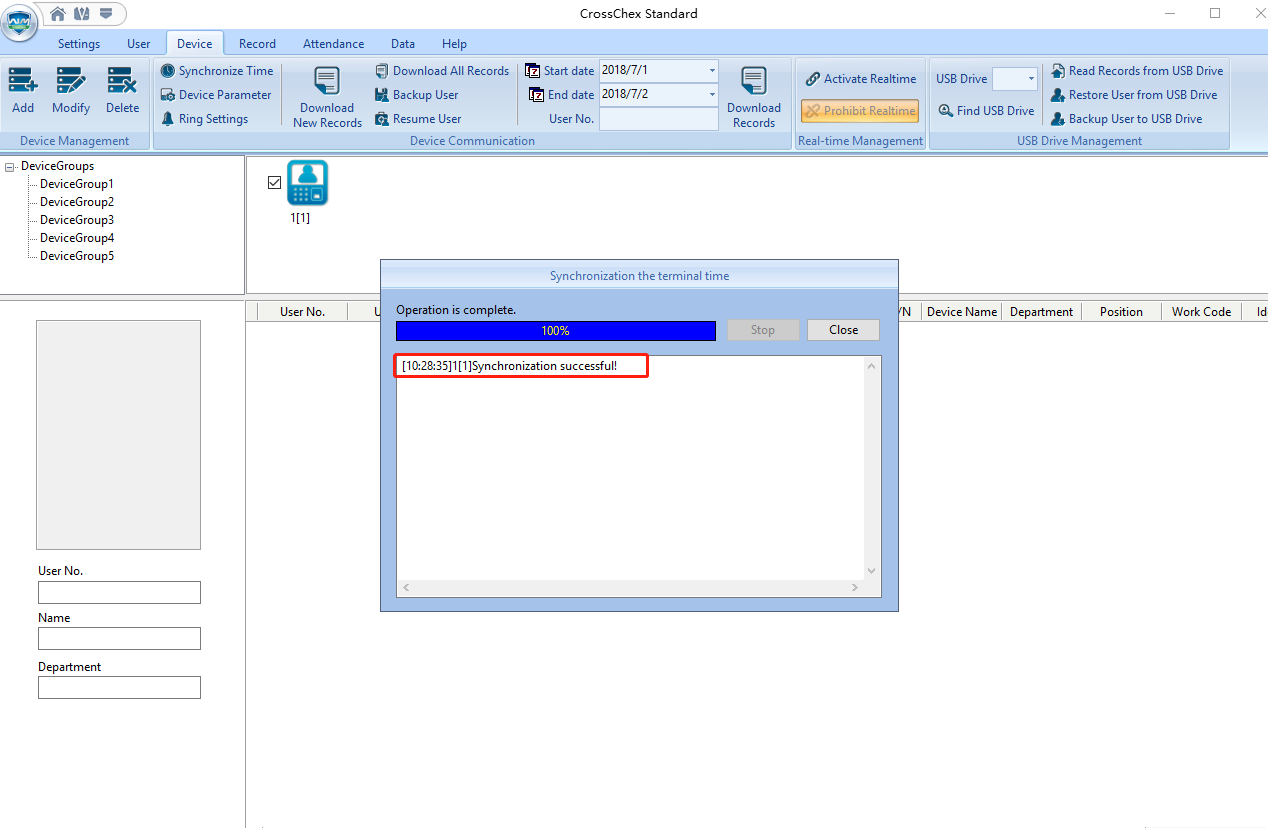
3) There are two ways to remove the admin's permission.
Step 3.1.1:
Select the user/s that you want to remove admin permission. Double click the user to open Add/ Modify User Info page, then change 'administrator' (the administrator displays in red font) to 'Normal user'.
CrossChex -> User -> Select one user -> change Administrator -> Normal user
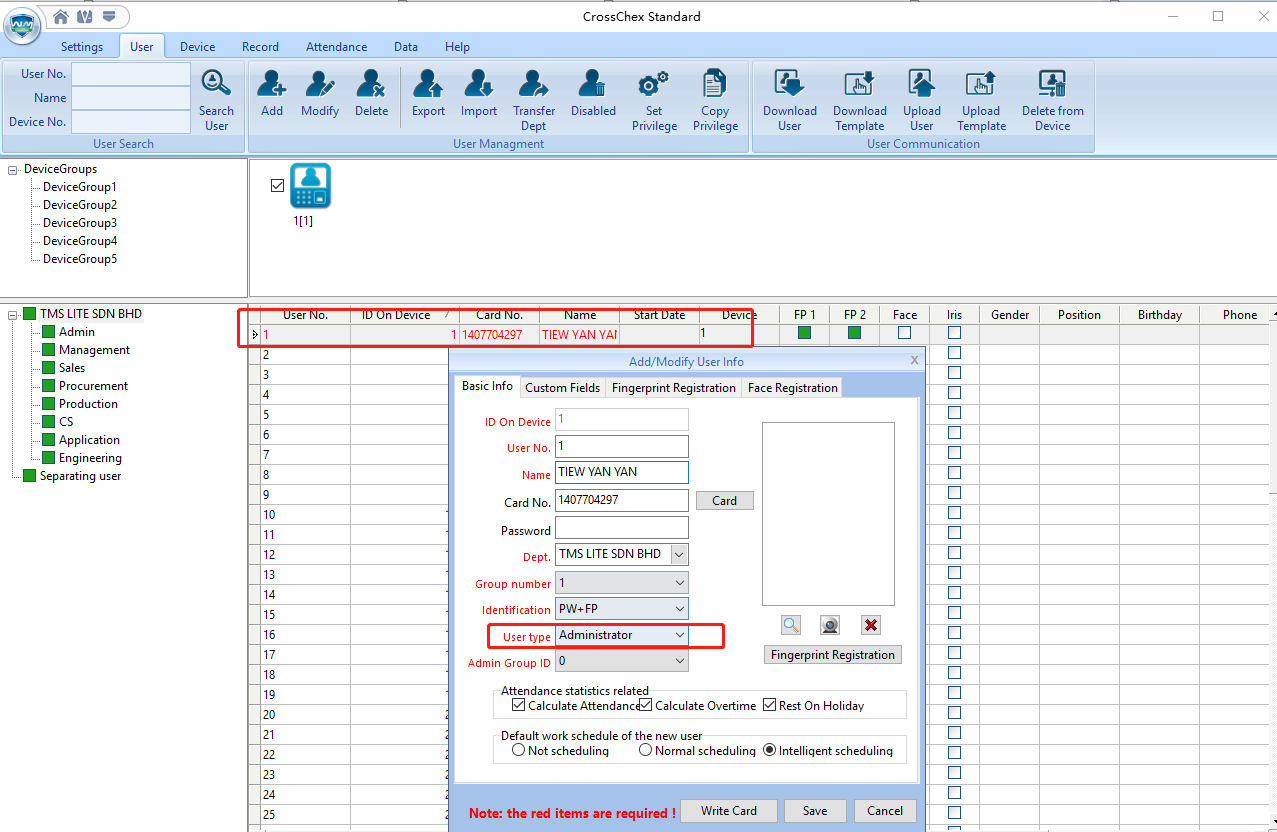
Choose 'Normal user', then click the 'Save' button. It will remove the user's admin permission and set it as a normal user.
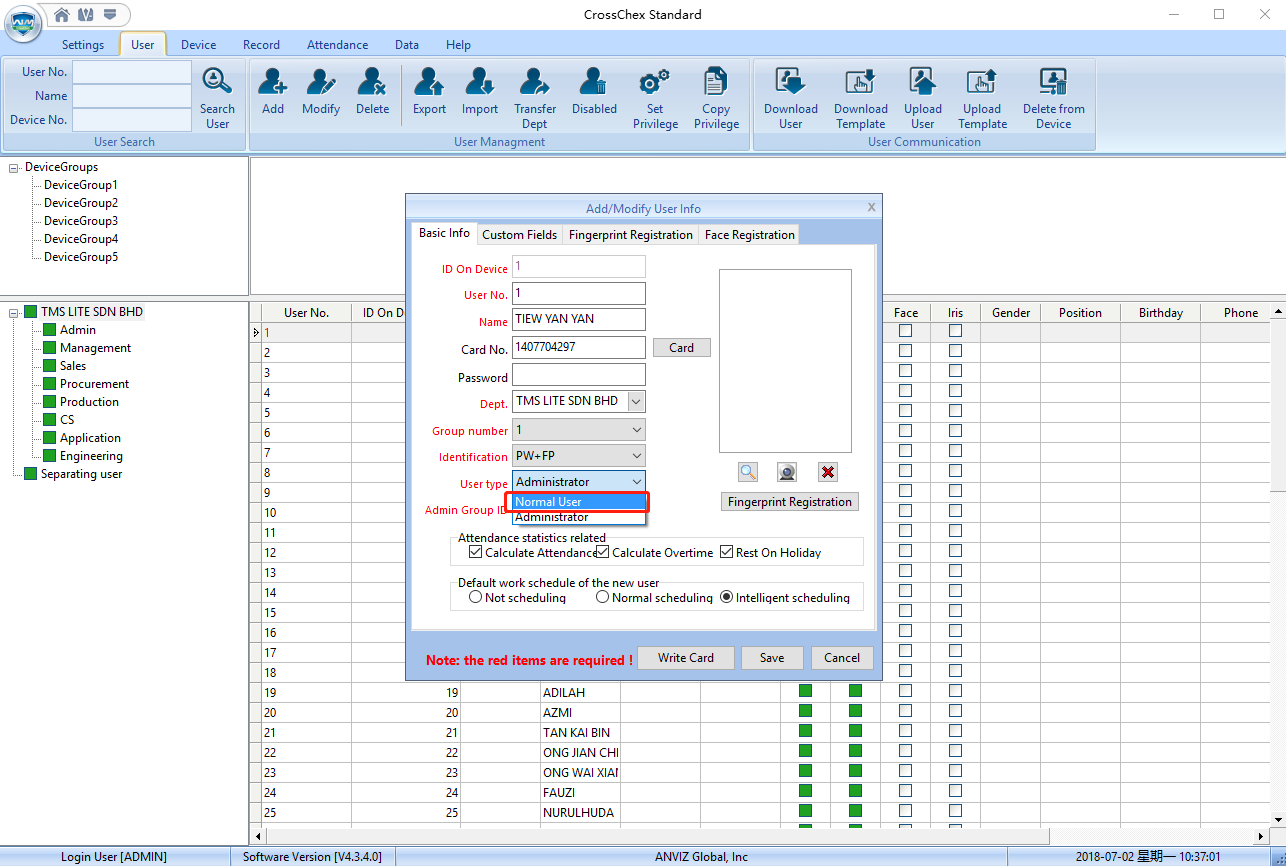
Step 3.1.2:
Click 'Set Privilege', choose the group, then click the 'OK' button.
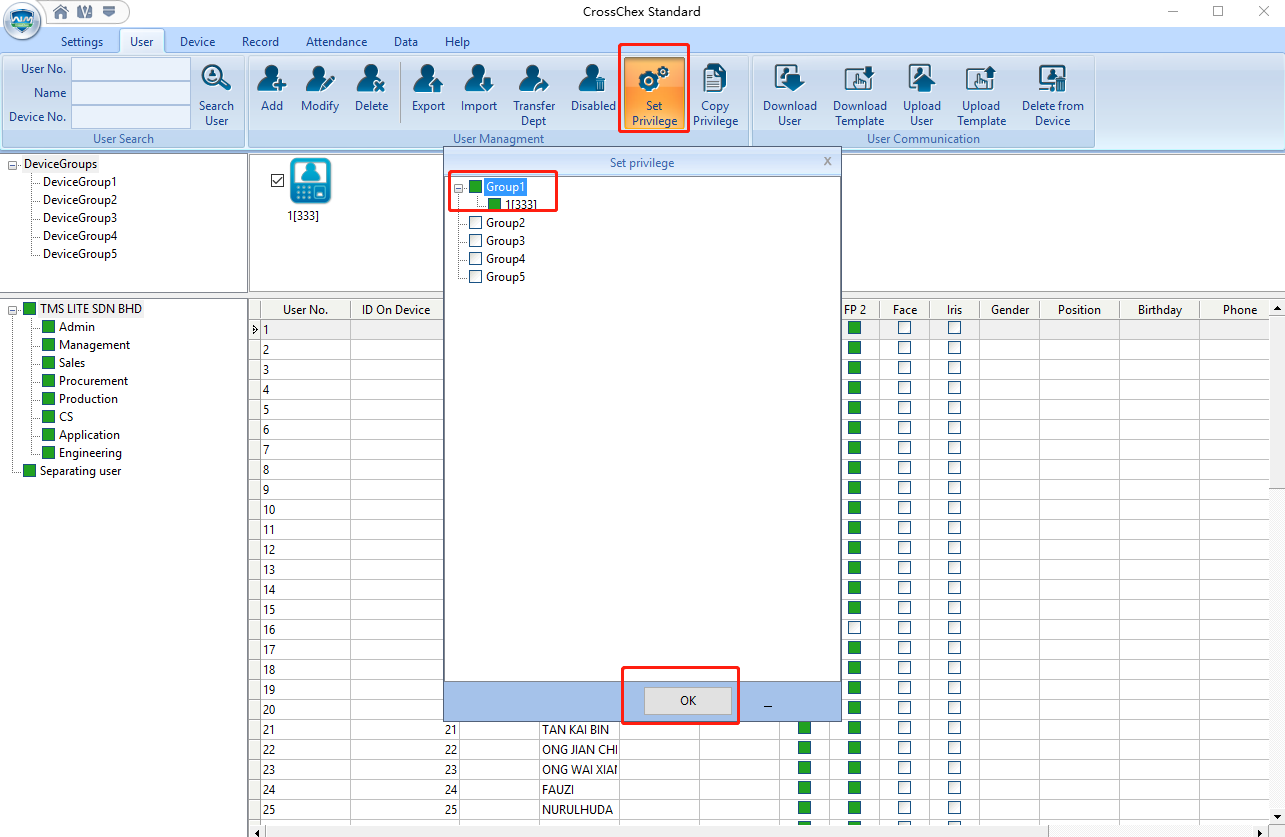
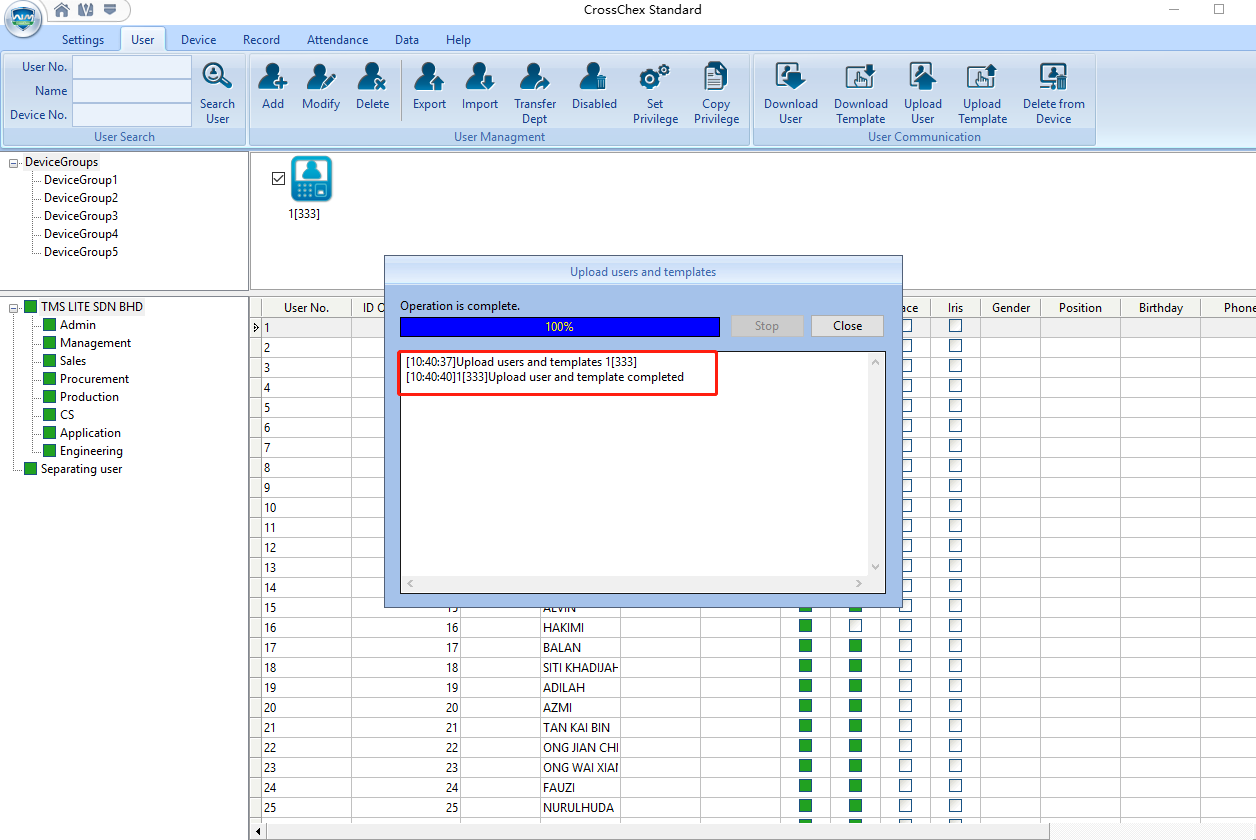
Step 3.2.1: Back up the user and records.
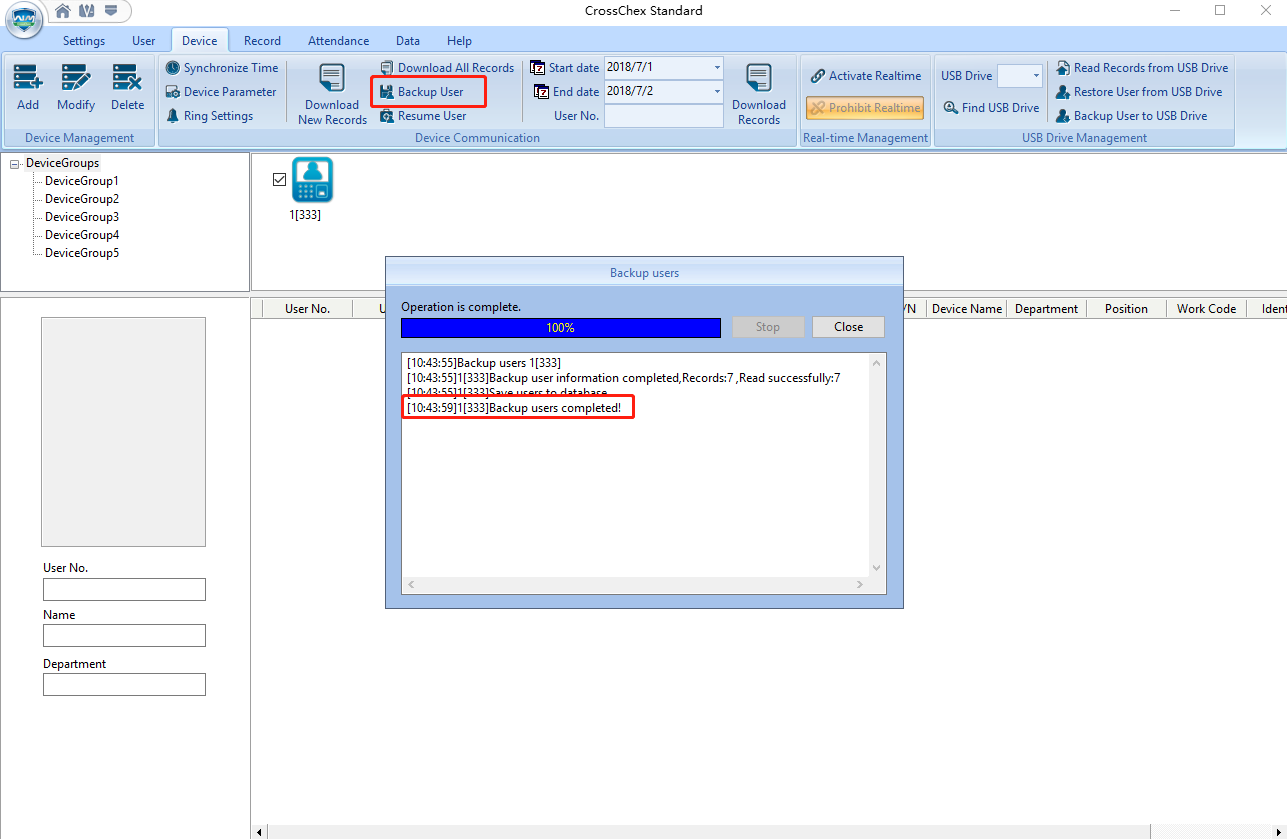
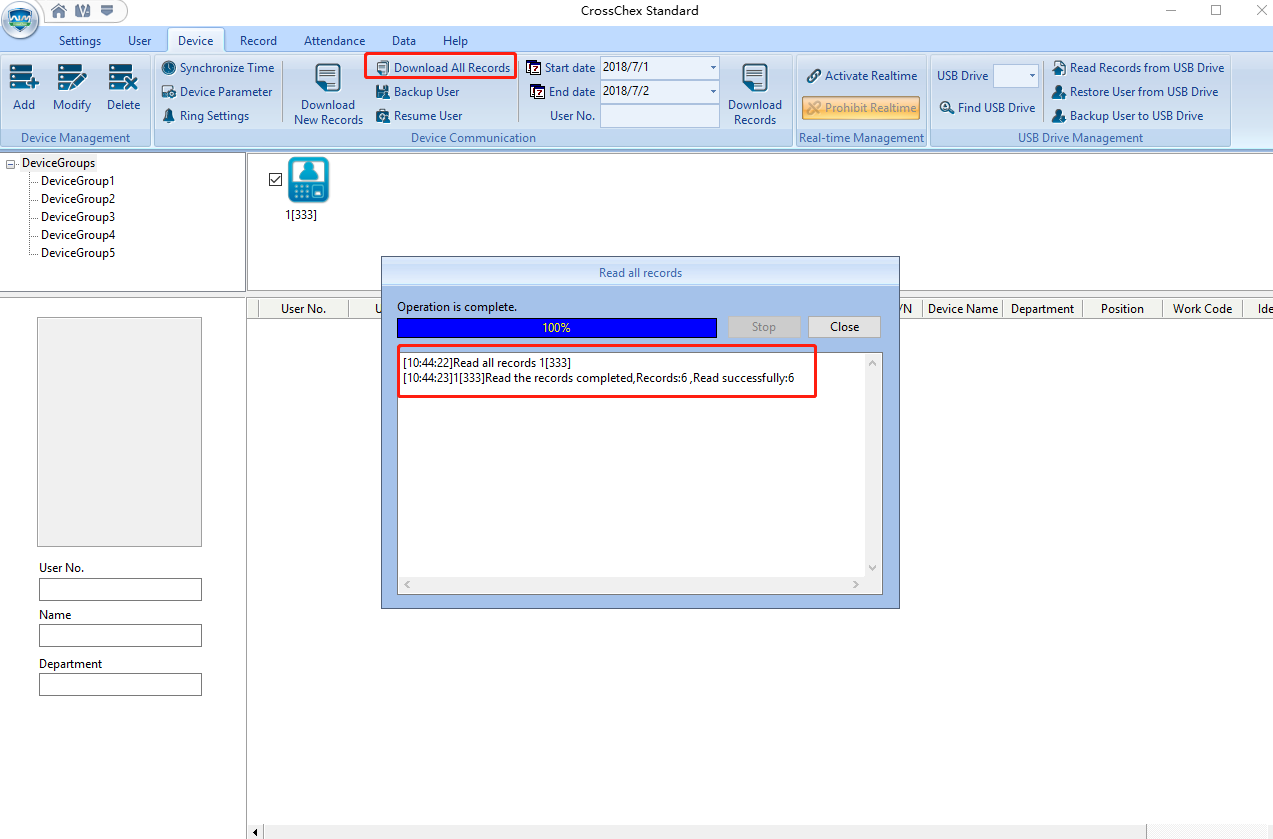
Step 3.2.2: Initialize the Anviz Device (*******Warning! All Data Will Be Removed******)
Click Device information, click initialize the device, then click 'OK'

Part 2
1) Reset Anviz devices admin pasword.
Run CrossChex -> Device -> Device Parameter -> Management Password -> OK